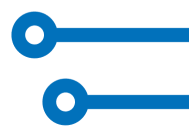How to create a chronology timeline
How to get data to the timeline of chronology easily and painlessly?

Need to get events on a timeline quickly? And easily? - Timixi is a chronology timeline specialist. It can create different variations and types of timelines online. You just enter your data, system draws it into a plain timeline template. Finished.
But nobody likes the long introductions, so let´s open www.timixi.com in a internet browser and go for it.
As an example, we choose the simplest task - the family history timeline (and you can create it with us). The family tree is actually a simple
1 The first step on Timixi will be to sign up. This will save you from going away from work later. Registering a new user is standard process and doesn't need to be discussed in detail. We can only recommend editing your login name to your own nick - the next login will be a little more comfortable.
2 Step 2: Create a new timeline with the [+ Create a timeline] button on the public library page (www.timixi.com/select). We are now at www.timixi.com/admin/create-timeline. Fill the Name field - our example is John Doe's Family. In the Subtitle, we can include eg. Family tree of the John Doe's family, Nowheresville. When we omit the other data and press [Continue], we can see an Event editor page (address like www.timixi.com/admin/editor/nn). Here will be a list with all items of our timeline. No reason to wait, just press [+ Add] and create the first event.
our tip You can create your own timeline in a few steps - and it's free.
3 The new event window appears, enter the Date from in the first field. The offered format of the date indicates how accurately the system is able to work with the time data. But we will not complicate our work now - delete the full date and write date of birth in a usual way, for example 1980-01-13. We're going to the next field, Display format. Click the down arrow to see the date format options. From a variety of formats (we'll use them on some other timeline), I can recommend the 1980 format, which is sufficient for our family timeline.
When you first encounter a Date-Format pair, we should highlight that the first part refers to the exact event location on the timeline, while the second one is display format (in date units). As you can see in the formats' menu, it is handy to modify the date in format field widely. In our example timeline we don't need this function, as well as we'll leave the special options under the [Details] button to another episode of our series of tips.
The Name field will contain the name John Doe in our case. We'll not fill in other data in this edit window, so press the [Save] button. The event - our first editorial success - is recorded in the event overview. Thus, we can continue with other family members.

We will make a stop at the date for grandpa Charlie, who no longer lives. In the new event window, enter the year of its birth in the Date since field - the date format is recognized automatically. Now, check the Date to box. There will be a field where we'll write the year of grandfather's death. Then, in the Name field, enter the name Charlie Doe and press [Save]. Right now, we learned how to enter Time-span event, which (unlike the One-time event) lasts for a specific time (from - to).
You are now certainly impatient to see what your first timeline looks like. Therefore, if you have at least three events recorded, you can press the white [Show timeline] button. And here it is!
4 You have a timeline in front of you. On the left is a scale with date markers, from which the event bars span. You can zoom in and out, move up and down, view details. When you click on a free space in the chart, a control panel appears. Buttons on the panel help to operate the timeline.
Now, your eagerness has been driven away, but let us stay focused on data entry - we close the timeline display by pressing the [Back] button (right above the timeline) and add all other known data of our family by Event editor. After pressing the [Back] key again, we are on the Administration page of the timeline (page address like www.timixi.com/admin/edit-timeline/nn). There are some extensions for the timeline in several boxes. This is place to improve equipment of your timeline. If you have, for example, prepared photos, you can put them in the Pictures box. However, your family timeline is already functional and you can show off at home.
I look forward to your first experience with creating a timeline. Have you stumbled upon something?
Published: 01/03/2019
ver 1.7.6 en